Working on the Waterfall Animation
I spent the day working on the waterfall animation and plotting out what else needs to be done for the project, but for now here is just a video render of the animation I've got so far.
I also wanted to document my set up for animation but I have to get some pictures together for that so I'll include it in my next blog post.I came back and realized that I should be breaking down my process a bit more so I am going to slide that into the other part of this post.
Here is what the layout of toon boom Harmony looks like when I have it open on my desktop as you can see this is currently what my project consists of.
This main window is the camera and the drawing board I usually use the camera view because it lets me see both the background and what I am drawing at the same time it is a great frame of reference.
Below the main screen is the timeline there are two separate timelines. the first is the actual frames of the animation where I can draw frame by frame the entire animation. the second timeline is the background itself being stretched out to the full time of the animation. Building both timelines is similar to animating graphics with keyframes in Adobe Premiere which I have a lot of experience considering my background in video editing and my undergrad degree in electronic media.
This is the tool properties bar it lets you create new brushes and colors for both drawing and creating the animation. You can also download different brushes and colors from the internet.
Breaking down the animation some more. I hand drew each of the frames in the drawing timeline. I was able to draw them one after another by turning on something called onion skinning. (That's the little icon below.) Onion skinning allows me to see all the frames behind and in front of the frame I am currently on and then animating with hand drawn frames is just like creating a flip book.
Here is just a closer look at onion skinning in the program. The red drawings are the previous frames and the green are the future frames.







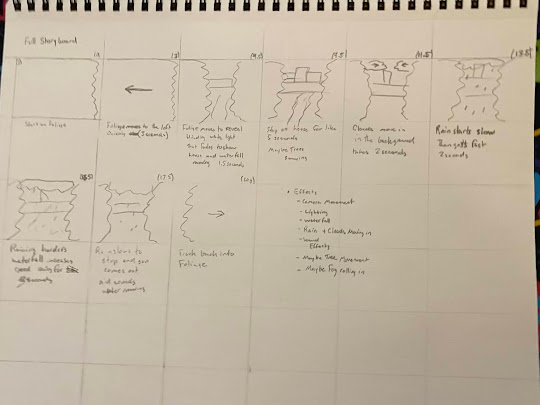

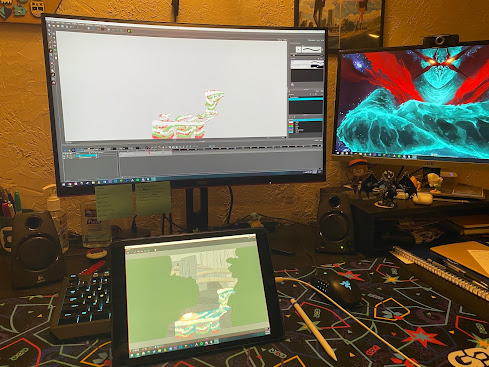
Comments
Post a Comment